Tired of the complicated procedure of ending your YouTube TV subscription in Australia? Here is your complete guide on how to cancel YouTube TV subscription in Australia.
Discover the methods below to cancel your subscription in Australia using your iPhone, computer, and Android device.
YouTube TV provides access to over 85 channels, including local broadcast networks, cable networks, and popular sports and entertainment channels. It is available in the US only. A VPN is essential to use within Australia.
YouTube TV enables individuals to view live television on their laptop, smartphone, tablet, or television streaming device. Additionally, users possess the choice to record and preserve an unlimited number of shows and movies through their cloud-based DVR feature.
How Can I Cancel YouTube TV Subscription on PC
If you want to cancel YouTube TV subscription on PC, you can do so by following these steps:
- Go to the YouTube TV website, open your web browser, and navigate to the YouTube TV website (https://tv.youtube.com/).
- Click the “Sign In” button in the top right corner of the page and enter your YouTube TV login credentials.
- Once you’re signed in, click on your profile picture in the top right corner of the page and select “Settings.”
- In the Settings menu, click on “Membership.”
- Under the Membership section, you should see an option to “Deactivate Membership.” Click on it to cancel your subscription.
- You’ll be prompted to select a reason for cancelling your subscription. Choose the option that best fits your situation.
- Finally, click the “Cancel Membership” button to confirm your cancellation.
How Can I Cancel YouTube TV Subscription on iPhone
If you subscribed to YouTube TV using your iPhone or iPad, you can cancel the subscription by following these steps:
- Open the App Store on your iPhone or iPad.
- Tap your profile picture in the top right corner of the screen.
- Scroll down and tap “Subscriptions.”
- Find YouTube TV in the list of subscriptions and tap on it.
- Tap “Cancel Subscription.”
- Confirm that you want to cancel your subscription by tapping “Confirm” on the confirmation page.
How Can I Cancel YouTube TV Subscription on Android
If you subscribed to YouTube TV using your Android device, you can cancel the subscription by following these steps:
- Open the Google Play Store app on your Android device.
- Tap the menu button in the top left corner of the screen (look for three horizontal lines).
- From the menu, tap on “Subscriptions.”
- Find YouTube TV in the list of subscriptions and tap on it.
- Tap “Cancel Subscription.”
- Confirm that you want to cancel your subscription by tapping “Yes” on the confirmation page.
Frequently Asked Questions
Can I cancel my YouTube TV subscription in Australia?
Yes, you can cancel YouTube TV in Australia with the help of a VPN.
How do I know if I have a YouTube TV subscription?
If you are unsure whether or not you have a YouTube TV subscription, check your credit card or bank statements for any recurring payments to YouTube TV.
Conclusion
YouTube TV is a marathon of fun and entertainment. There may come an unfortunate time when you may need to cancel the subscription.
It may require some steps, but if you follow the steps mentioned in the guide, you will figure out how to cancel a YouTube TV subscription in Australia in no time.
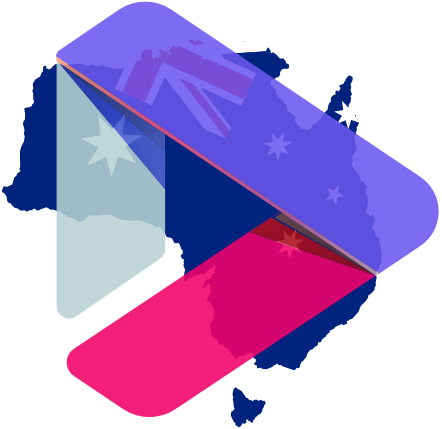
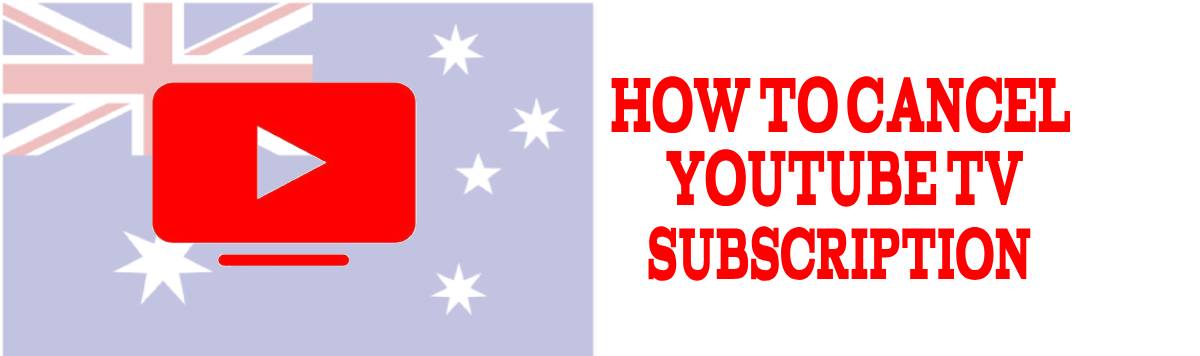
Leave a Reply