Disney Plus is significantly making waves and has become the popular on-demand streaming service where you can stream trendy content like Game of Sharks, Buried Secrets of WWII, Beauty and the Beast: A 30th Celebration, The Walking Dead Season 11, etc.
Its rave reviews, extensive content library, and strong praise have led many users to buy its subscription. However, despite several updates, Disney Plus has always been a buggy streaming platform.
So if you have found yourself in a situation where Disney Plus is not loading, don’t panic! We are here to help you make this streaming platform work again by providing you with all the correct information and troubleshooting tips. So let’s get right into it!
- Disney Plus Not Working – Basic Tips to Resolve the Issue
- How to Fix the Issue “We’re sorry, but Disney+ isn’t available in your region?”
- How to Clear up the Error “Unable to Connect?”
- How to Fix Disney Plus Credit Card Problem?
- Different Disney Plus Error Codes and How to Fix Them
- FAQs – Frequently Asked Questions
- Wrapping Up
Disney Plus Not Working – Basic Tips to Resolve the Issue
The problems with Disney Plus may occur due to some basic glitches such as speed issues, internet connectivity, the streaming platform’s servers being down, or the web browser needing an update. Whatever the reason, if Disney Plus is not working, try these troubleshooting tips.
- Update the Disney Plus application.
- Uninstall and reinstall the app.
- Connect your internet device and streaming device for better connectivity.
- Restart the internet.
- Restart your device on which you are streaming Disney Plus.
- Change your router antenna’s direction or the streaming device’s location.
If these tips fail to resolve your issue, try one of these.
- Check if your device supports Disney Plus.
- Decrease the streaming quality.
- Disconnect the VPN.
- Opt for another search browser.
- Check to see if Disney Plus servers are down.
- Update your web browser or device.
- Report the problem to Disney Plus.
- Clear browser cache and cookies.
- Run Malwarebytes.
- Sign out of your Disney Plus account and log back in.
How to Fix the Issue “We’re sorry, but Disney+ isn’t available in your region?”
This message on the screen indicates a geo-location error message. It shows that you can not stream its content library in the specific region due to copyright infringements and content licensing policies. Since it is geo-restricted, you must use a reliable, trusted, and excellent VPN like ExpressVPN.
A VPN will help you trespass the geo-restricted website easily by changing your IP address, which tells your exact location. It will swap your exact location with the region you desire to help you stream your favorite streaming platform like Disney Plus.
Offers 30-day money-back guarantee!
How to Clear up the Error “Unable to Connect?”
This type of error usually occurs when the site’s traffic is exceptionally high. Thus, the servers do not function correctly, and the website constantly crashes. To resolve this issue, you can temporarily stop using the streaming platform until the peak or rush hours end.
Instead of this, you can avoid waiting by doing this:
- Sign out of your Disney Plus account and close its window.
- Relaunch the app and log back in on Disney Plus.
- If the issue persists, ensure that you are connected to the internet.
How to Fix Disney Plus Credit Card Problem?
You may face errors while paying the Disney Plus subscription fee due to incorrect zip or postal code, security code, address, and other crucial details. Also, ensure your card’s expiration date and that you have typed in the correct billing address. Entering correct information will eradicate this error.
Different Disney Plus Error Codes and How to Fix Them
While streaming Disney Plus, you may sometimes see numbers that are error codes. These codes may indicate software, hardware, and device issues and will not let you have a smooth streaming experience.
Each error code gives you a message that is straightforward to fix. So if you want to know the possible solutions to fix these errors, keep reading!
Disney Plus Error 42 (Difficulty Connecting to Disney Plus Service): How to Fix it
This error code demonstrates some difficulty connecting to the Disney Plus service. Error 42 can be because of Disney’s server error or because you have a weak internet connection. Below are some tips to resolve this issue:
- Check your internet speed, and it should be above five Mbps.
- Visit the wi-fi router’s settings and check for the firmware update.
- If you are using the web browser for streaming, clear the cache.
- Log out and then log back in on Disney Plus.
- Change the DNS settings to Cloudflare, Google, or OpenDNS by going to wi-fi router settings.
- Unplug all the bandwidth-intensive devices.
- Disconnect your modem and reconnect it after five minutes.
Disney Plus Error 73 (Problem with Location): How to Fix it
If you get this error, reboot your modem or if you are using your mobile device, refresh the internet connection by enabling and disabling the airplane mode. Moreover, if that doesn’t fix the issue, check if you are using a browser plugin or VPN app. To diagnose what’s causing the location problem, try these tips:
- Look for the title on the Disney Plus search bar to see if it is available or unavailable in your region.
- With the help of an IP address lookup tool, find out from where you are browsing.
- Reset the wi-fi modem or mobile network connection. Do not reconnect immediately, at least for thirty to sixty seconds.
- If you are connected to the VPN, disconnect it and reset the location settings.
Disney Plus Error 24 and 43 (Sign-in or Connection Problem): How to Fix it
These two error codes are almost similar, and they bring individuals grief by not connecting or creating troubles while logging in. Moreover, error 24 usually occurs with Apple TV. So to eradicate this issue, you have to check the following:
- Ensure that your internet is working correctly and you have a strong internet connection.
- Sign out and log in to Disney Plus again.
- Double-check the billing information you entered.
Disney Plus Error Code 39 (Issue Related to Streaming Through Xbox One): How to Fix it
This error code may ruin your seamless streaming. So if this error pops up, try doing this:
- The quick fix is to refresh or reload the video.
- Switch the HDMI cable, as your device is having trouble supporting it.
- If you are streaming Disney Plus on Xbox, restart the app.
- Use a different streaming device if the problem persists with Xbox One.
- If nothing works, factory reset your Xbox One.
Disney Plus Error Code 83 (Incompatible Device): How to Fix it
This error usually occurs when the device is an incompatible or weak internet connection or when there are issues with Disney Plus servers. Moreover, before Disney Plus allows you to access its content library, it performs a DRM (Digital Rights Management) check. If the device fails the test, you will receive this error.
In addition, Disney Plus does not support every device; therefore, go through the list and use the correct device before you sign up for Disney Plus. These devices are compatible with Disney Plus:
- Android TVs, tablets, and phones
- Apple iPhone and iPad
- Amazon Fire TV and tablet
- Apple TV (4th Generation and later)
- Apple AirPlay
- Roku
- Xbox One
- Chromecast
- Chromebook
- Samsung Tizen Smart TVs
- LG WebOS Smart TVs
- PlayStation 4 from Sony
- Web Browsers for Desktop
Disney Plus Error on Your Device (Android, iOS, Tablet, PC, TV): How to Fix
Try these possible solutions:
- Ensure that your wi-fi is stable.
- Avoid using a cellular network, as it needs to be faster to provide seamless streaming.
- Restart the Disney Plus app or uninstall and reinstall the app.
- Clear the cache of the Disney Plus app installed on your device. To locate “Clear Cache,” go to Settings, then Applications, and click Disney Plus. Clear the browser’s cache if you stream Disney Plus on your laptop or PC.
- Ensure that your Disney Plus app is recent. If not, update it to have the best streaming experience.
Other Disney Plus Error Codes You Should Know
Besides the error codes listed above, you can encounter other Disney Plus issues while streaming.
| Error Codes | Causes |
| Error 4 | Results due to payment problems like expired credit cards or cards not acceptable in the specific region. |
| Error 9 | Occurs due to a payment problem or login issue. |
| Error 11 | Geo-location error message |
| Error 13 | Results when the device reaches the limit |
| Errors 22, 35, and 36 | Occur when VPN fails to access the geo-restricted content |
| Error 25 | Internal error resolved via signing out and logging back in, refreshing, and contacting customer support service |
| Error 30 | Indicates a device registration problem |
| Error 31 | Signifies location error |
| Error 32 and 87 | Indicates login problem usually resolved by resetting the password and double-checking the billing information |
| Error 38 | Results due to issues with time settings |
| Error 41 | A rare error that occurs due to traffic overload |
| Error 76 | Indicates server overload |
| Error 86 | Results due to a blocked account or when you breach the terms of services |
| Error 87 | Occur due to password or login issues. To resolve you can reset your password, check billing and payment details, and sign out and sign in again |
FAQs – Frequently Asked Questions
Why does Disney Plus keep stopping?
There might be an issue with your device and its OS (operating system). It also might be due to Disney Plus’ faulty servers and poor internet connection.
Why does Disney Plus keep getting stopped at the loading screen?
It is happening because of the ad blockers; remove them and reload the website.
How do I resolve the black screen issue while streaming Disney Plus?
The solution to the problem is to ensure that antivirus software, pop-up blockers, proxy accelerators, and content filters are not active.
In which countries is Disney Plus available?
It is available in Europe, Asia-Pacific, Latin America, and North America.
Wrapping Up
Sometimes, the most popular on-demand streaming service may not work simply because of server issues and poor internet connection. Fixing the issue can be complicated, especially if you do not have accurate information. That’s why we have put together this guide to provide you with the best possible solutions to help you resolve issues related to Disney Plus.
In addition, if you live in a geo-restricted area and face a VPN or location issue, ensure that you are using a premium and excellent VPN like ExpressVPN. A mediocre VPN will cause these issues, so opt for the top-notch one.
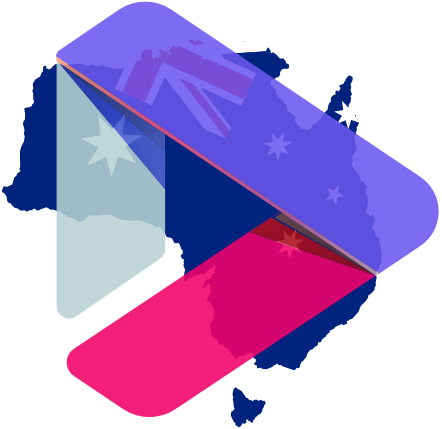
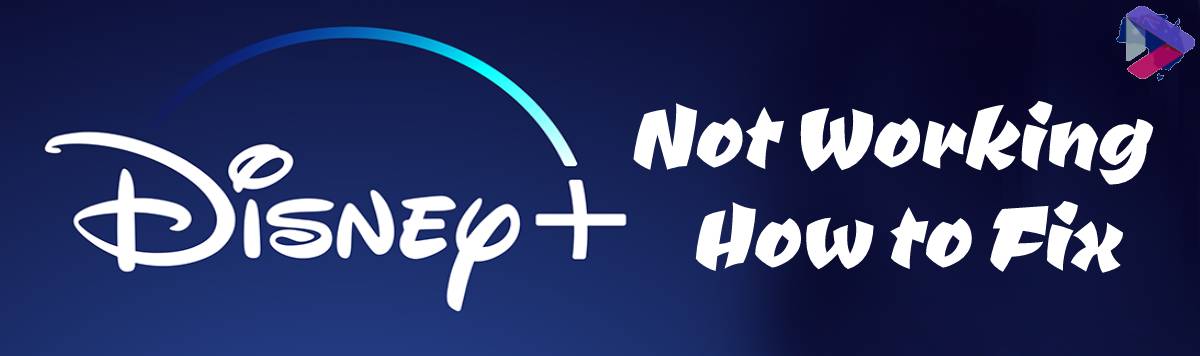
Leave a Reply