You finally have the time to relax and watch the trending Three Pines, Riches, and Marvelous Mrs. Maisel, but to your surprise, Amazon Prime Video has stopped working and left you staring at the black screen. If that’s the situation you encountered, don’t panic! Because we know ways to get Amazon Prime Video working again by fixing it yourself.
This article is a detailed guide that will help you fix Amazon Prime Video with basic troubleshooting tips. So let’s get right into it!
Troubleshooting Tips to Get Amazon Prime Video Working
Before getting into more complex fixes, try the more straightforward methods to get your Amazon Prime Video working. These are as follows:
- Check internet connectivity. Sometimes the internet is having issues and is slow during peak hours. If that’s the issue, you need a faster connection.
- Disconnect your wi-fi router for around thirty seconds and reconnect it.
- Whatever device you are watching Amazon Prime Video on, restart it.
- Uninstall and reinstall your Amazon Prime Video app and sign in again.
- Sign out from your Amazon Prime Video account and sign back in.
Helping You Connect Amazon Prime Video – Possible Fixes
Let’s get started!
Your Device Should Meet the Minimum Requirements
Set-top boxes and smart TVs are usually up-to-date; however, you must check the desktop computer operating system and the web browser you are using.
The operating system for desktop computers must be:
- UNIX/Linux operating system
- Windows 7 or newer
- Mac OS 10.7 or newer
If you want to watch the content library of Amazon Prime video on your browser, the web browser must be:
- Opera (version 37 or newer)
- Microsoft Edge on Windows 10
- Microsoft Internet Explorer (version 11 or newer)
- Google Chrome (version 59 or newer)
- Apple Safari (version 10 or newer)
- Mozilla Firefox (version 53 or newer)
Moreover, to watch your favorite Amazon Prime shows, your internet connection must be:
- 3.5 Mbits/sec for HD (High Definition) Videos
- 900 Kbits/sec for SD (Standard Definition) Videos
Your Amazon Prime Video Account Should be Active
If your Amazon Prime Video is not working, check and see if your account is active. This streaming platform is not free, so you will have to pay for its annual or monthly subscription to stream its content catalog.
To check and confirm your account status, you must go to Amazon’s Your Account page. Then, visit Prime Video Settings. Now, manage your subscription status and other account settings.
Switch Browsers
Sometimes Amazon Prime Video might not get along with a specific browser; therefore, it is better to change your browser and ensure that it is updated and you are using the latest version.
Disconnect and Connect Your VPN
Sometimes watching other countries’ content catalogs sounds more intriguing, and a VPN becomes necessary! Therefore, it might happen that Amazon Prime Video might not get along with a VPN someday. However, these situations are rare with top-notch VPN service providers like ExpressVPN. When you encounter such a problem, disconnect and connect your VPN and reload the Amazon Prime Video page.
Offers 30-day money-back guarantee!
Check HDMI Cable
If you are connecting your streaming device and TV with an HDMI cable, ensure it is compatible. Opt for HDMI 1.4 or HDMI 2.2 cable to watch content in high-definition. However, owning a smart TV eliminates the need for an HDMI cable as you can install the Amazon Prime Video app from the store.
Check Router
If you have an old router or the place where you are planning to stream is not getting better coverage, either you should change your router or use a wi-fi range extender.
Fix Amazon Prime Video’s CDN Error
You will find this error if you have a Fire TV or FireStick. Due to this, you won’t be able to access the Amazon Prime Video application on your device. Therefore, to fix this problem, use the remote to reboot the device. If you are still facing the problem, restart the router.
Fix Amazon Prime Video 9074 Error Code
This error code has no specific details as to what’s causing the problem. But if you face it, restart the device and clear the cache. You can also restart the router.
Fix Amazon Prime Video 1060 Error Code
This error code tells you to “Wait” and “Retry.” It usually happens due to low bandwidth, so check the device’s connection with the router.
Get Your Amazon Prime Video Working Again as if Nothing Happened!
This article covered all the possible fixes to get your Amazon Prime Video working in no time. So if you are having trouble with this streaming platform not working, remember to update the Amazon Prime Video app and the browser (if you are using one), get a fast broadband package and keep your router and streaming device close.
With these troubleshooting tips, your Amazon Prime Video will be fully functional, and you can enjoy its great content.
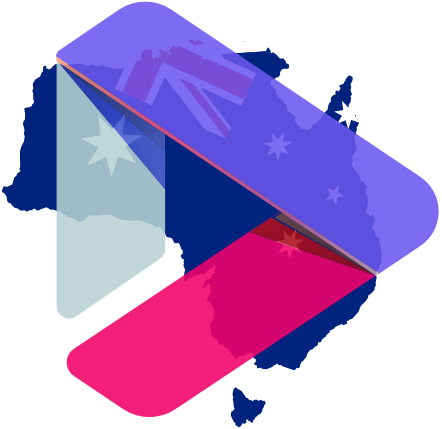
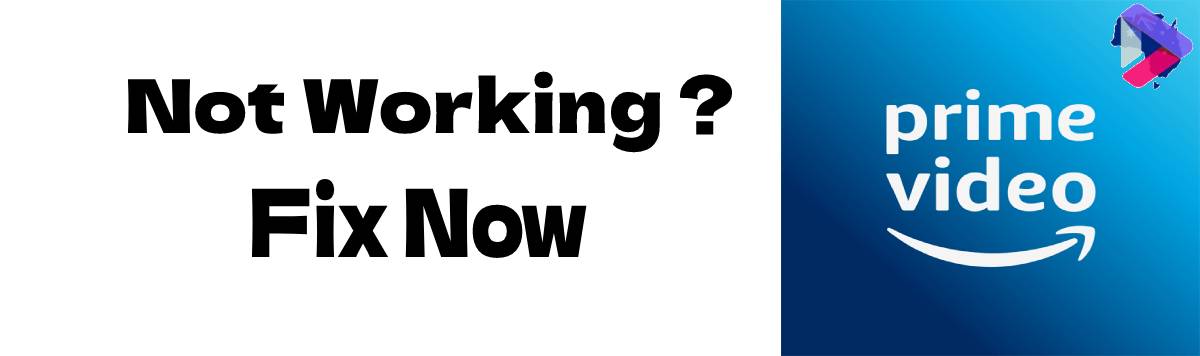
Leave a Reply